Imagine seeing ‘SOS’ or ‘SOS only’ mode on your iPhone but not being able to do anything. Fret not; there is nothing to worry about. While it’s not a great sign, it also doesn’t mean that you’ve accidentally triggered it.
What we are talking about here is the SOS or SOS-only status on top of the control center, where you may see the cellular service status.
In this article, we’ll cover what SOS means on iPhones and how you can fix it. So, rest assured and keep your query intact, as by the end of the article, you will have the answer to the ‘Why does my iPhone say SOS’ question in detail.
- What does SOS only mean, and are you seeing it on your device?
- Why iPhone Display ‘SOS Only’? 4 Most Common Reasons
- How to Fix the SOS/SOS Only Issue on Your iPhone
- Move to an Area with Better Network Coverage
- Restart the iPhone to Fix SOS only Problem
- Enable the Automatic Network Selection
- Check SIM Card
- Reset Network Settings
- Contact Carrier
- Update Your iOS Device
- Final Words
Also Read: How to Fix ChatGPT Network Error?
What does SOS only mean, and are you seeing it on your device?
There is no rocket science to it; SOS on an iPhone simply means that you are outside the coverage area. If your iPhone is not connected to a cellular network, you’ll either see an error message or an SOS-Only option. However, the SOS-Only option does mean that it can continue to make emergency calls.
When the iPhone is unable to connect to a network, you’ll see,
- No service error in the status bar
- SOS or SOS only option at the top right corner of the iPhone.
In both cases, you cannot take phone calls or messages or use the internet. When you see no service error, it means you won’t be able to make calls, even to emergency services.
Suggested Article: Shortcut Keys Guide for Redo and Undo on Mac
Why iPhone Display ‘SOS Only’? 4 Most Common Reasons
Now that you know the SOS meaning in iPhone, let’s look at the reasons why your iPhone might display it.
People who don’t know about it often search online with questions like ‘Why does my iPhone say SOS?’ or ‘Why is my phone on SOS?’ or ‘How to turn off SOS on iPhone.’
Don’t worry; we’ll get to all the answers you need, but first, let’s look at the reasons your phone displays SOS only.
There could be several reasons; here is the list.
- Weak Signal – If you are in an area with bad network coverage or no network coverage, the iPhone will not be able to connect.
- Network Issues – When your iPhone says SOS, it means that it is unable to connect to your network carrier.
- iOS Issues – Sometimes, this issue can stem from a software update that prevents the iPhone from connecting to a cellular network.
- SIM Issue – This issue can also arise if the SIM card is not properly placed or damaged.
Suggested Post: How to Fix NVENC Codec Error in OBS Studio
How to Fix the SOS Mode/SOS Only Issue on Your iPhone
If you discover that your iPhone says SOS only at the top of the status bar or control center, you may be able to resolve the issue by following these solutions.
Move to an Area with Better Network Coverage
If you are in an area that has low or no network coverage, then it is suggested that you move to an area with better network coverage.
But if you are in an area that usually gets great coverage or other people are getting network connectivity and your iPhone says SOS only, try the steps listed below to turn off SOS on your iPhone.
Restart Your iPhone to Fix ‘SOS only’ Problem
The most convenient method to resolve any issue with a gadget is by restarting it. Most of the time, it works in our favor. Restarting the device can resolve any bug or setting errors, allowing a stable network and fixing the issue.
- To power off the iPhone with Face ID, press and hold the volume up or down and the power button simultaneously until you see the power options. Use the power slider to power off the device.
- To power off the iPhone with touch ID, press and hold the power button until power options appear. Use the power slider to power off the device.
Enable the Automatic Network Selection
To ensure that you are connected to your network carrier right away, you need to enable the automatic network connection. It will allow the phone to create a stable connection.
Here is how you can enable it.
- Go to Settings and then tap on Cellular/Mobile Data.
- Now, select Mobile Selection.
- Then, toggle the switch next to Automatic and make sure it is green.
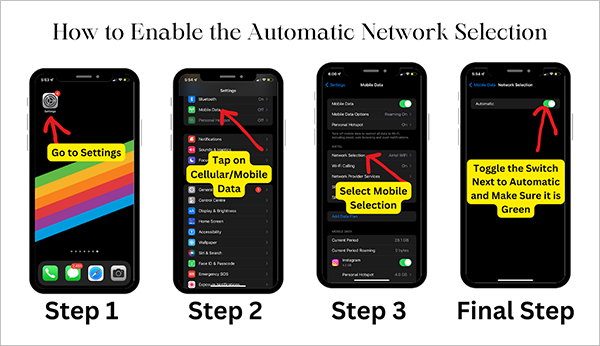
Check SIM Card
There is a chance that the physical SIM is damaged or corrupted, which is why the iPhone is unable to connect to the network. This doesn’t happen often. However, you need to ensure this is not the case with your device.
Take out your SIM card from the device, and then restart your iPhone. Then, you can reinsert the SIM again.
One thing to note is that you shouldn’t reset the eSIM unless directed by your courier. You’ll have to set up the eSIM once again if you reset it.
Reset Network Settings
If any of the methods listed here do not work, you can try to reset network settings.
One thing to note here is that it will also erase stored Bluetooth devices, Wi-Fi passwords, and VPN configurations. So, if something is important, note it down first before proceeding.
Here are the steps to reset the network settings.
- Go to Settings, and tap on General.
- Now, scroll down and select Transfer or Reset iPhone.
- Select Reset, and then tap on the Reset Network Settings option.
- Now, tap on Reset Network Settings again to confirm the process.
Contact Carrier
In this article, we covered all possible solutions you can try on your iPhone to get the answer to the ‘how to turn off SOS on iPhone’ question. If you still see the SOS or SOS only option in the control center, only your network carrier can help.
So, contact your carrier and ask for the troubleshooting steps. They may suggest the steps we’ve listed here, so tell them that you’ve already followed these steps. If this doesn’t work as well, check out this guide to use SOS on iPhone from Apple and contact the support staff from there.
Update Your iOS Device
It is entirely possible that you’re seeing SOS Mode in the iPhone control center due to a software issue. To resolve it, update your iOS Device.
Here is how you can check for updates and install it.
- Go to Settings and tap on General.
- Now, select Software Update.
- If the update is available, tap on the Download and Install button.
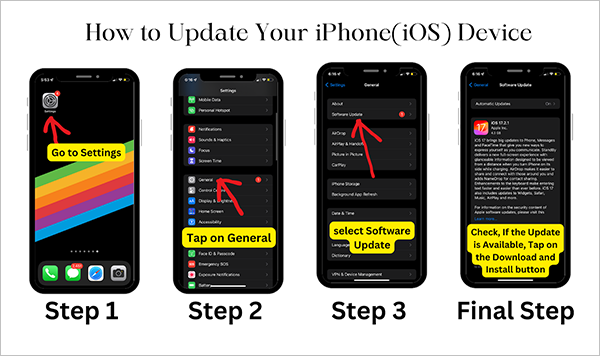
Suggested Read: CPU Fan Error: Here’s How to Fix it in 2024
Final Words (Summary)
We hope this solves your ‘Why does my iPhone say SOS’ problem and that you’re also pretty clear about SOS meaning.
The tips and tricks listed here will work on most devices. However, if there is an exception, contact your carrier and Apple support, as we’ve mentioned as the last resort.
FAQs (Fix SOS Mode on iPhone)
Ans: To get rid of SOS on your iPhone, try to get into the coverage area of your network provider. You also have to enable automatic network selection on your iPhone for it to work in this situation.
Ans: Even with no signal, you can still call emergency services from your iPhone. Even without a connection to your cellular network, you can still make calls to emergency numbers via satellite connection.
Ans: SOS stands for ‘Save Our Souls’ or ‘Save Our Ship’; this phrase was commonly used by marines during emergency situations.
Ans: to disable SOS mode on your iPhone 14, go to Settings > Emergency SOS and turn off Call with Hold and Release, Call with 5 Button Presses, and Call Quitely option.