No doubt, OBS Studio is one of the best tools you can use for screen recording and live streaming, but the program does have some issues. Users have often reported OBS NVENC Errors online.
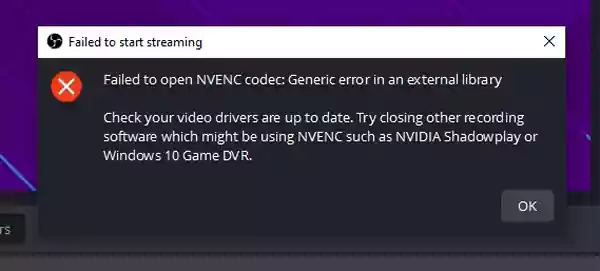
While the software is surely great at what it does, sometimes minor issues in encoder settings can cause problems and make it impossible to do the work. In the case of OBS Studio, ‘failed to open NVENC codec’ errors and many more have been frequently reported by its users.
However, this software is backed up by NVIDIA Encoder and uses the feature to do most of its work. If you’re unfortunate enough to encounter an NVENC error, you need to implement changes to your system ASAP, or you won’t display this or other websites correctly.
How to Solve OBS Studio NVENC Errors?
Addressing the reasons for these errors, we can now discuss the solutions to the NVENC error OBS. The solutions mentioned below have been highly helpful to people who have encountered OBS NVENC issues on their computers.
While reading, make sure to understand each method and apply it the right way:
1. Update Your Graphic Drivers
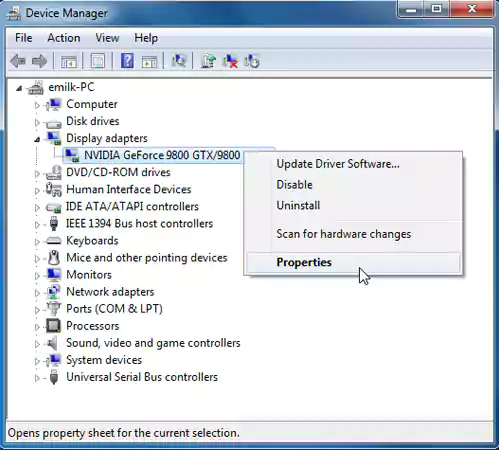
When you see Nvidia NVENC errors, your first choice of action should always be to update your graphic drivers. Most of these errors are caused by outdated drivers, as OBS requires only the most up-to-date version of the GPU drivers. Make sure to go through encoder settings, to eliminate the possibility of any error.
Usually, an upgrade or use an alternative browser fixes the OVS NVENC error on your device. However, if you’re unlucky, it only means the issue was not the outdated GPU drivers. If this is the case, try the method given below.
2. Restart Your PC
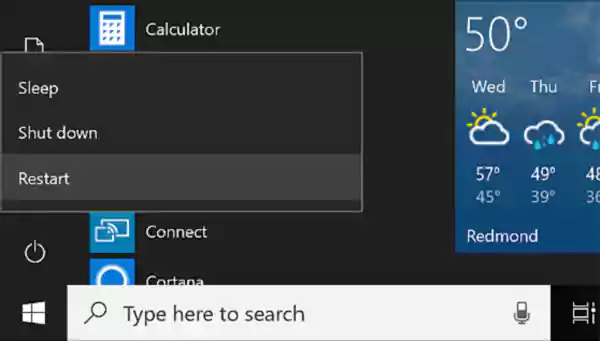
Restarting your PC can solve almost all of your problems. In the case of an error, restarting your computer will reset and stop all programs, including streaming and recording, allowing you to start fresh.
Doing this, you probably won’t see any OBS errors.
3. Lower Your Resolution
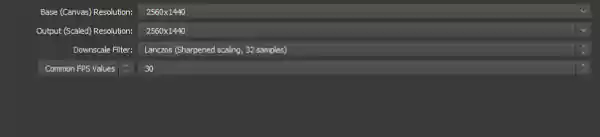
It is possible that your device can’t handle high-resolution tasks. Make sure to reduce your resolution if you believe that it is the reason why the OBS error occurred. OBS Studio can easily handle 4K resolution; anything above that requires a high-end PC on the other side.
Lowering your resolution will greatly decrease the burden on your device and OBS Studio while running operations.
4. Enable QuickSync

In case of Nvidia NVENC errors, something that you can do is switch to QuickSync, as it is better than Nvidia at handling encoding tasks.
Here is how you can enable QuickSync on OBS Studio:
- Start OBS Studio, click on File, and then go to Settings.
- Click on the Output tab.
- Select QuickSync H.264.
- Now save your changes.
This switch will surely help you solve errors like failing to open the NVEC codec and it may also fix output scaled resolution.
5. Close Multiple Sessions
A lot of times, there is no issue with either the device or OBS Studio; instead, the problem is caused because multiple sessions are running at a time. How many concurrent sessions you can run on OBS Studio directly depends on your PC and GPU drivers’ collective strength.
If you’re encountering errors like ‘Function not implemented’ or ‘Fail to open NVENC Codec,’ you should close multiple sessions and run only one at a time.
6. Close Background Applications
Similar to running multiple sessions, you should also be careful about how many applications and streaming and recording software are running in the background, as it can cause errors with your OBS.
If you’re running a game in the background or any other software that demands a lot of resources from the CPU/GPU, it is advised that you close it. Doing this will greatly reduce the load on your device and allow it to focus solely on running OBS Studio.
That’s all you need to know about OBS NVENC errors and how you can fix them on your computer. If you’re going through OBS Studio errors, make sure that you have followed the fixes we have given in the last section. Applying these will help you keep your system up to date with OBS and also use it efficiently.
Next, we have addressed some frequently asked questions about NVENC errors OBS.
Why OBS NVENC Error Occurred?
Multiple factors can cause OBS NVENC errors. Fixing NVENC codec errors may seem complicated to you, but all you need to do is understand how they are caused, and you’ll figure out the solution. This section contains all the possible reasons for NVENC error OBS; read it thoroughly, as knowing the cause will help you find the solution for NVENC encoding errors.
- Outdated Graphic Driver
- Unsupported GPU
- Multiple OBS Sessions Running
- GPU/CPU Overheating
- Resolution Setting Issue
- Multiple Software running in the Background
- Server Issues
How to Solve Failed to Open NVENC Codec?
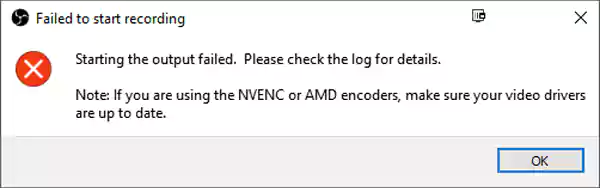
When it comes to OBS errors, the most frequent one is the ‘Failed to Open NVENC Codec error.’ If you are seeing this error while using OBS Studio, it means the software on your PC is not able to decode the files from the storage.
This error is likely caused by outdated drivers on your computer. The good news is that you can easily solve this problem by updating the graphic driver on your PC.
Here is how to update your driver:
- Go to the Start Menu and search for Device Manager.
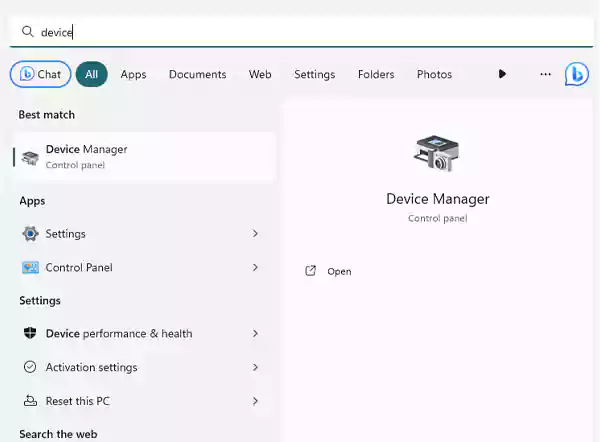
- Click on Display Adapters.
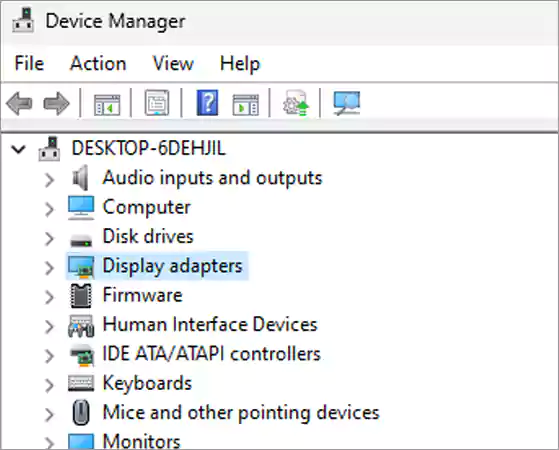
- Select your graphic driver.
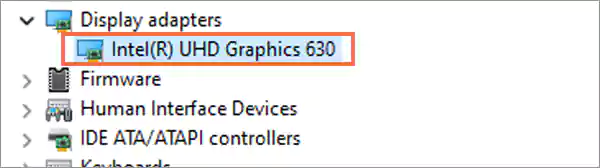
- Right-click on it and select the update driver option.
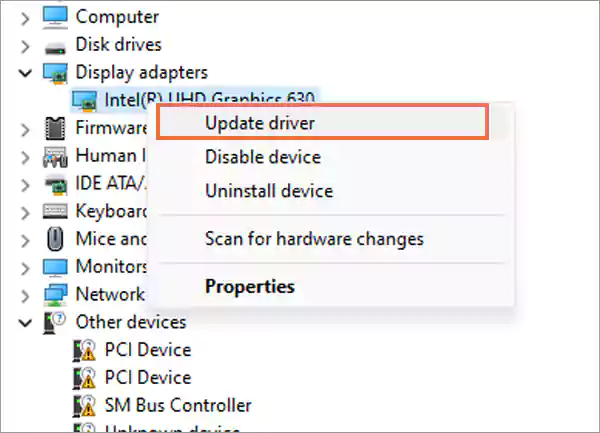
- Click on Search Automatically for Drivers.
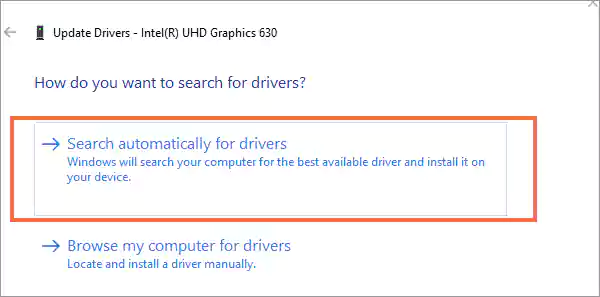
After this, your PC will start looking for driver updates and downloading the latest version.
People Also Ask (OBS Studio NVENC Encoding Errors)
Ans: NVENC Codes is a feature from NVIDIA that helps in video encoding & offloading. The main function of Codec is to efficiently perform NVENC encoding tasks and to reduce the strain on the CPU.
Most NVIDIA products nowadays contain the NVENC Codec feature and can’t run without it.
Ans: The encoder error on OBS is caused when the system is unable to perform encoding tasks and can’t process files the right way.
Ans: OBS Studio is primarily known for its ability to use GPU encoding to ease the burden on the CPU and improve its performance. For OBS Studio to work perfectly, you need a good enough GPU that can support basic tasks such as Streaming and recording.
Ans: OBS NVENC errors can be caused by a number of reasons, the most probable one being system incompatibility and outdated GPU drivers. We have addressed this topic above, give it a good read and you’ll know why and how these OBS Studio errors are caused.