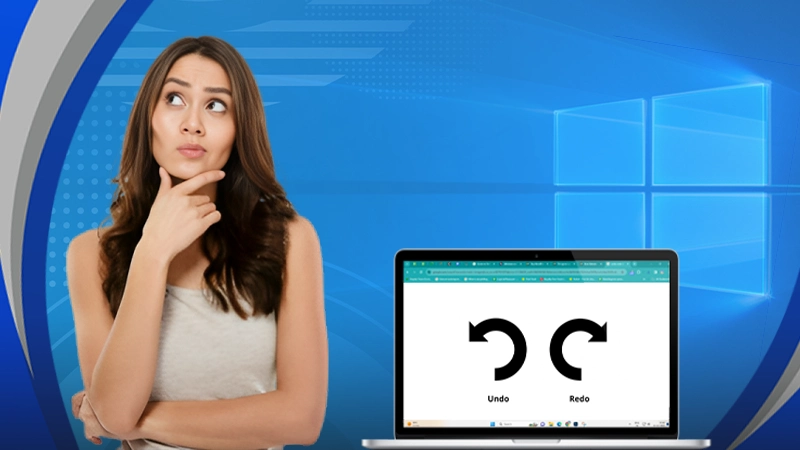Keyboard shortcuts offer an easy way to perform an action and save time. If you are new to this and are still exploring the magic keys on your keyboard, you should know about the redo shortcut and the undo shortcut.
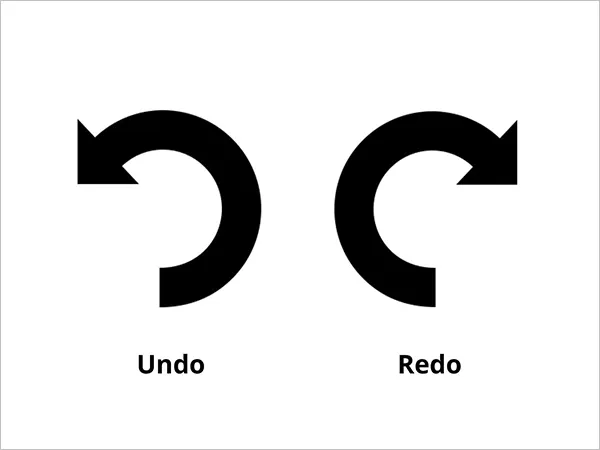
Quick Summary:
- Windows users only need to press Ctrl + Z to undo and Ctrl + Y or Ctrl + Shift + Z to redo and take action.
- Mac users can undo an action by pressing Command + Z, and they can press Command + Shift + Z to redo an action.
Let’s begin!
How to Use the Undo Action with Keyboard Shortcuts
- On Windows Devices
On Windows devices, you can use Ctrl+Z to undo an action. This works on all types of Windows, software, and Windows OS as well.
Most apps in the Windows OS support at least one-step undo. It depends on the app you are using; apps like Word, Excel, Photoshop, Premier Pro, and so on support more than one undo step. You can use the Ctrl + Z action to go back multiple steps. Using the undo key is faster when you have to go multiple steps back.
- On Mac Devices
People using Apple computers with the Mac operating system can use Command + Z to undo an action.
It works similarly in all apps, like on iOS devices; you just need to use the Command button instead of Ctrl. To undo multiple actions, you need to press the Command + Z button repeatedly until you’ve reached the action you wanted to reach.
Also Read: Learn How to Connect ChatGPT to Internet Using 3 Easy Methods
How to Use the Redo Action with Keyboard Shortcuts
- On Windows Devices
There is one single difference in Redo shortcut key action. To redo the action you have just undone, you need to press the Ctrl + Shift + Z buttons.
In addition, there are two more redo shortcut keys you can use. You can also use Ctrl + Y or F4. If F4 is not working, try using it with the Function key. You must be aware that the redo shortcut key works only on supported apps on Windows and not on all apps or software.
- On Mac Devices
The hotkey for redo on Mac devices is Command + Y or Command + Shift + Z. You can use any one of these key combinations to redo the action you’ve undone. Similarly, on Mac devices, Redo Action only works on the supported apps or software.
How to Use Redo and Undo Shortcuts Without the Keyboard?
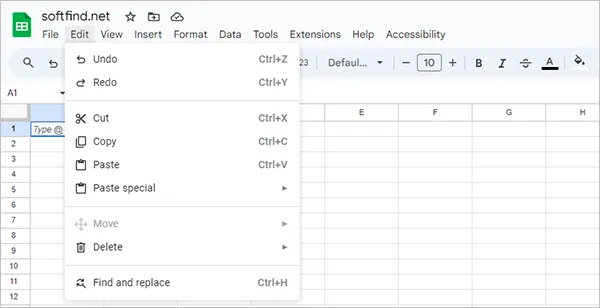
To perform redo and undo actions on Windows without using keyboard shortcuts, you need to look for the options in the menu. Go to the Edit menu on most of the apps and find redo and undo listed there.
To perform redo and undo actions on Mac without using keyboard shortcuts, you need to look for the options in the menu. Go to the Edit menu on most of the apps and find redo and undo listed there.
Benefits of Using Shortcut Keys
Using shortcut keys has many benefits; some of which are listed here.
- Efficiency: By employing keyboard shortcuts, you can do things faster. For example, you can use an undo shortcut by pressing Ctrl + Z to reverse an action.
- Accuracy: By using keyboard shortcuts, you will be able to do things accurately. For example, you can use the Ctrl + V shortcut to accurately paste the text without typing, reducing the risk of errors.
- Convenience: By using keyboard shortcuts, you don’t need to move your hands from the keyboard. For example, you can press Alt + F4 to close the current window without using the mouse.
Bonus: Some Important Shortcuts Keys for Windows and Mac Devices
In this section, we will offer a brief introduction to some more important universal shortcuts that you can use to boost your productivity.
- Close Active Window: To close an active window on Mac, press Command + W, and similarly, use Ctrl + W on Windows.
- Copy Text/File/Image/content: To copy any selected item on Mac, press Command + C, and similarly, use Ctrl + C on Windows.
- Paste Text/File/Image/content: To paste any selected item on Mac, press Command + V, and similarly, use Ctrl + V on Windows.
- Print Action: To print any document on Mac, press Command + P, and similarly, use Ctrl + P on Windows.
- Toggle Through Open Apps: To toggle through open apps on Mac, press the Command + TAB button, and similarly, use Ctrl + TAB on Windows.
Know More About Redo and Undo
Before we finish this article, let us explore the redo and undo commands a little more, so that we understand them better.
Undo: The undo command is used to undo the last action you’ve done on your computer, whether it is moving a file, renaming a file, or something else. If you’ve made a mistake on your Windows or Mac machine, you can easily fix it with the undo command. In simple terms, undo helps you reverse the last action you performed on your computer.
Redo: If you change your mind after performing the undo action, then you can use the redo option to change it back. It does precisely the opposite of the Undo command. Using the redo action, you can restore what you undid with the undo action.
Now that we’ve understood how redo and undo work, let’s look at how you can perform these actions using redo keyboard shortcuts and undo keyboard shortcuts.
Conclusion
In conclusion, redo keyboard shortcuts and undo keyboard shortcuts are valuable tools that enable users to reverse or redo actions in various software or operating systems easily. Users can also access these commands through menu buttons or toolbar buttons, but the most efficient way is by using the undo and redo keyboard shortcuts.
The undo and redo shortcuts are similar on both Windows and Mac devices; you just need to use Ctrl on Windows and Command on Mac.
Using these commands in your workflow can help you reduce errors and save some valuable time as well.
Do tell us about your experience with these awesome shortcuts and how they helped you be more productive.
Suggested Read: Chrome://net-internals/#dns – Steps to Clear DNS Cache on Chrome
FAQs
Ans: The redo shortcut on Windows is Ctrl + Y or Ctrl + Shift + Z. It will redo the action you’ve just undone.
Ans: The undo shortcut on Windows is Ctrl+Z. It will undo the action one step backward.
Ans: The Ctrl + W shortcut is used for closing off a program, tab or document in Windows.
Ans: Ctrl + R shortcut is used for reloading a current webpage in Windows devices.
Ans: The Ctrl + L shortcut is often used for aligning a text to the left side of the screen.