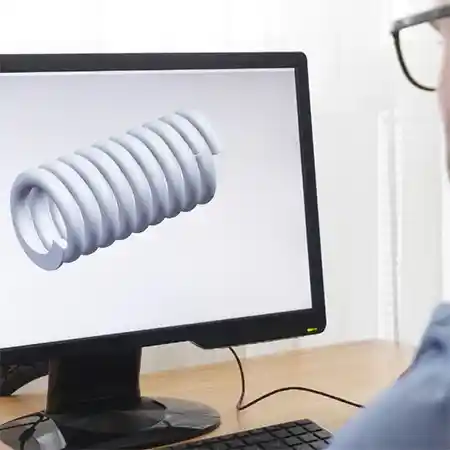
STP files stand for Standard for the Exchange of Product Data which is widely used in the 3D modeling industry of architecture, manufacturing, and printing. Because of the structures .STP files are easy to read and share with other computer-aided design programs.
This blog explains about .STP files, how to open STP files, the programs that support these file formats, and much more. So without any further delay, let’s get into it.
What is an STP File?

STP file is a format for creating, editing, and sharing 2D and 3D models, designs, and parts via different programs. It is mainly used in computer-aided design (CAD) and computer-aided manufacturing (CAM) software. It was introduced in 1994 to standardize sharing of 3D design data. STP and VTT files have higher interoperability, which makes moving the design workflows easy. These files hold details and the body of designs in their 3D components with precision.
So this is the introduction to the STP file, let’s move ahead and find out what programs support opening the STP file.
Did You Know? STP files have different names, including ISO 10303, STEP Files, P-21 Files, and STEP Physical Files.
What Programs Support STP Files?
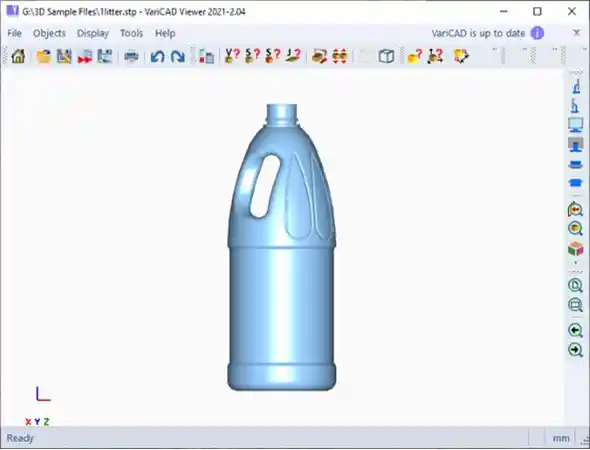
STEP files can only be accessed via 3D modeling software. We have written the list of the software below:
- Autodesk Fusion 360
- Dassault Systèmes CATIA
- Dassault Systemes Solidworks
- Siemens Solid Edge
- IMSI TurboCAD
- Kubotek Keycreator
- FreeCAD
- ABViewer
- ShareCAD
- eMachineShop
Now that you know the names of this software, let’s understand how to open the STP file in the coming section.
How to Open STP Files?

You can open STP files on your system with the help of 3-D modeling software like Autodesk Fusion 360 or FreeCAD. Here are the steps you can follow to do so:
- Turn on your device and tap to open the software.
- Click on the File menu in the program menu bar.
- Tap on Open and select Open from my computer.
- Now, navigate into the software and select and pull up the STP file.
Regardless of the program you are using, you can follow the steps written above to open STP files and JSON files on your device.
How to Use STP Files?

These types of files are standardized for use in the 3D modeling industry. The specific reasons for using STP files include:
- Designing 3D Models: Creating a 3D model from scratch takes a lot of time and effort. The designer needs to keep a check on all the aspects like measurements, and density, the STP format makes it easier with such functionalities. The files automatically save the designs, so there’s near zero chance of losing the work.
- Editing 3D Models: The STEP files save all the 3D designs as a whole that can be pulled up anytime for editing. The CAD program reads and edits these files and the STP files save all the components as one.
- Sharing 3D Models: These files can be shared with other 3D modeling software programs easily. You can review and print all the components of the designs in this format.
Now that you know the uses of STP files, let’s learn how can you convert them into another format in the coming section.
Also Read: Everything You Need to Know About BKUP Files.
How to Convert STP Files?

In case you want to convert the STP or STEP files to another format, you can do so by finding the in-built conversion tool in the Save as and Export menu in the CAD/CAM program.
These are the formats in which you can convert your STP files:
- .OBJ: Wavefront 3D Object
- .3MF: 3D Manufacturing File
- .DWG: AutoCAD Drawing
- .DXF: Drawing Exchange Format
- .ASM: Pro/Engineer Assembly File
- .IGES: IGES Drawing File
- .STL: Stereolithography File
- .FBX: Autodesk FBX Interchange Files
- .F3D: Fusion 360 Archive
- .USD: Universal Scene Description Format
STP files are 3D format files that can not be accessed in all kinds of programs except for modeling programs. Therefore, you can convert these files to another format to send over to anyone.
Here are some of the converter programs you can use:
- Filestar: You can convert, merge, split, transform, compress, and extract any file you want with this tool.
- Makexyz: This powerful program can instantly convert any STP file to STL format. It is an online tool, so it can run on any operating system.
- Cross Manager: You can get all your files converted to your desired format with Cross Manager. All you need to do is sign-up for the program and start using it online on your device.
- ConvertCADfiles.com: This program is developed by Liktechnologies and promises high-quality conversion at minimum price plans. Users can get a free trial to explore the program.
These are the best programs to convert STP files into any format you want. You can also find great conversion guides on Stack Overflow that will help you to stay updated with the information.
So you now know how to convert the STP files to another format. The process is simple, however, there are chances that you might face some problems like ‘STP file not opening’. Let’s discuss more about it in the next sections.
Why Isn’t My STP File Opening?
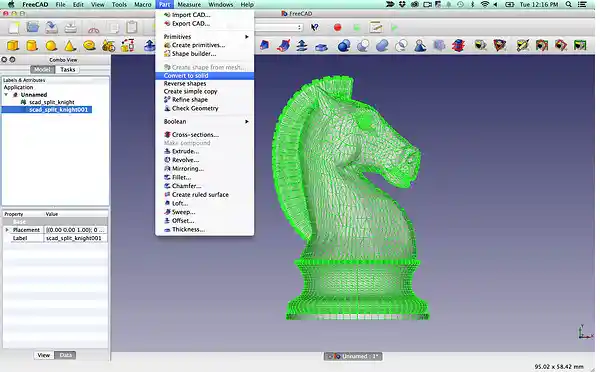
There can be many reasons behind your STP file not opening. We have written some common reasons below:
- Poor internet connectivity
- Your 3D modeling software is corrupted.
- Translation errors in a 3D program.
- Inaccurately installed host application
- Other host application errors
- Your design file is corrupted
If your file is not opening, it is definitely because of the above-written reasons. To solve this, you can refresh your device, re-install STP software and drag your file to open it.
Read Next: How to Format an SSD for Windows and Mac?
Frequently Asked Questions
Ans: Autodesk Viewer can check and see the .STEP and IGES files.
Ans: These files are used for creating, sharing, and editing 3D models across all CAD programs.
Ans:
- Launch your .STP file in the compatible program or text editor.
- Use the tools on the programs to make the changes.
- Save the file once completed.
Sources:
- ISO 10303-21 – By Wikipedia
- Step Files – By Adobe