Videos are a great tool for getting messages across and spreading knowledge. But, it’s worth remembering that not everyone can understand spoken words easily. This is why adding subtitles or captions to videos is so crucial. People often opt for VTT files to store these subtitles and captions. These files work well with various video players and platforms, making them a popular choice.
In this article, we’ll give you all the important information related to a .vtt file. We’ll cover what they are, how to open VTT file, and how they work for subtitles. Our aim is to clarify what these files are all about and offer you software to deal with this format smoothly.
- What is a VTT File ?
- Benefits of Using .vtt Files
- WebVTT File Structure
- How to Open a VTT File?
- How to Edit VTT Files?
- How to Create VTT Files?
- How to Convert .vtt Files to Other Formats?
- Differences Between VTT Files and SRT Files
- Are There Any Drawbacks to Making Your Own VTT Files?
- Final Thoughts
What is a VTT File?
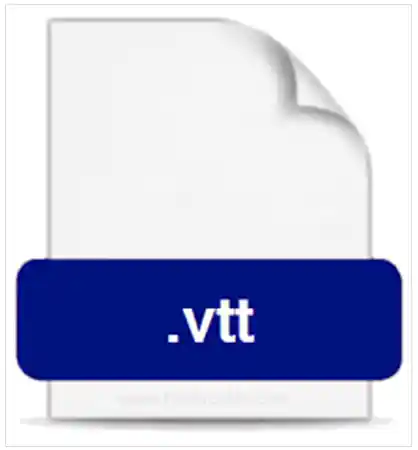
VTT (Web Video Text Tracks) files are like special notes for online videos. It is a text file similar to the BKUP file format. They show words on the screen as the video plays. These notes have timestamps, which means they show up exactly when the person in the video says them. Typically, you’ll spot these words at the bottom of the video player.
Creating these formats is quite simple. You can make them using a regular text tool, like Notepad, or a special program for making notes on videos. These files also work with web pages and videos. To connect them, you can use a code called HTML <track>. This code tells where the VTT file is and what type of words are in it, like subtitles or captions. When you play the video on a web browser, the file helps to show the right words at the right time.
Subtitles and captions help different kinds of people. Some folks can’t hear well, so the words help them understand what’s happening. Other times, people speak a different language, so the words help them follow along. Even in noisy places or when the volume is low, these words let you enjoy the video.
Benefits of Using .vtt Files
.vtt files have several advantages compared to other subtitle formats:
- Widespread compatibility: VTT files work seamlessly with a variety of video players and platforms like YouTube, Vimeo, and VLC Media Player. This ensures that your subtitles will appear correctly on most devices without any worries.
- Simple to create and modify: Crafting and adjusting them is pretty straightforward, even if you’re not well-versed in coding. This makes them an excellent option for crafting subtitles for personal or educational videos.
- Adaptable formatting: This format provides a range of formatting choices, including bold, italics, and underline. You can also play around with colors and sizes to style your subtitles as you prefer.
If you’re producing videos intended for a broad audience, utilizing VTT files is a fantastic approach to make them accessible to everyone.
WebVTT File Structure
A WebVTT file is like a text document with specific parts. It has a header and some cues. The starting info says what the file is and what language the subtitles are in. The cues have details about when a subtitle should show up and disappear, along with the actual words of the subtitle.
The structure of a .vtt file looks like this:
WEBVTT
[header]
[cues]
The beginning info is just one line that starts with “WEBVTT.” It might also have the following optional information:
- The language of the subtitles
- The timestamp format
- The character encoding
The cues are the actual subtitles. Each cue starts with a line that tells when it starts, when it ends, and what it says. Here’s an example of a cue:
| 00:00:00.000 –> 00:00:01.000This is the first subtitle. |
You need to set the beginning and ending times in seconds, separated by a hyphen. The cue’s content is whatever shows up after the ending time. Cues can have extra details, like how the text looks and additional info. The text part of a cue can have any characters, even spaces and tabs. You can also style the text with things like bold, italics, and underline.
Here’s a list of the various ways you can format text in WebVTT files:
| Formatting Option | Description |
| \b | Bold |
| \i | Italics |
| \u | Underline |
| \s | Space |
| \t | Tab |
| \xNN | Unicode character |
How to Open a VTT File?
You’ve got a couple of ways to open a VTT file. One way is to go with a text editor like Notepad, TextEdit, or Sublime Text. Or, if you prefer, you could use a video player that works well with VTT files, like VLC Media Player or YouTube. Another option is to make use of a web browser like Chrome or Mozilla to view Web Video Text Tracks.
- To open a VTT file using a text editor, simply give it a double-click. This action will launch the file in the text editor, allowing you to see its contents. A Web Video Text Tracks file’s contents are organized as cues, which are essentially snippets specifying the subtitle’s start time, end time, and accompanying text.
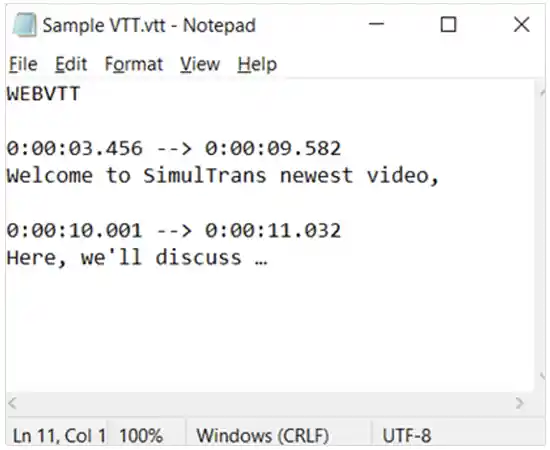
- To enjoy a video with VTT subtitles, take the file and put it onto the window of your video player. Then, as the video goes on, the player will read and display the subtitles from that file.

- If you prefer, you can also use a web browser to see VTT subtitle files. Just drag the .vtt file and drop it onto a browser window that’s already open, and you’ll witness the subtitles appearing immediately.
If you’re facing difficulties in making a Web Video Text Tracks file function properly, you can attempt the following actions:
1. Confirm that the document is saved using the “.vtt” file extension.
2. Ensure that the file employs UTF-8 encoding.
3. Examine the beginning part of the document to make sure it accurately indicates the file format and language.
4. Try using an alternative video player or subtitle editor if necessary.
Suggested read: What is a JSON File? Find Out How to Open JSON Files
How to Edit VTT Files?
You can make changes to VTT files using regular text editors like Notepad, TextEdit, or Sublime Text. However, there are specialized subtitle editors available for editing them. These tools provide more options and features compared to basic text editors. You can make use of the tools that allow you to preview the subtitles as you change them and save them in a variety of formats.
Simply open the file in the text editor of your choice and make the desired modifications to the desired document. These adjustments will be displayed in the subtitles when you watch the film. For instance, you can simply change the phrasing of a subtitle by altering the text between the subtitle’s beginning and ending times.
How to Create VTT Files?
When you’re working on making .vtt files, you’ve got three choices. First, you can create one from scratch.
- Open up a text editor.
- In the text editor, write down this line:
WEBVTT
- After that, you’ll need to specify the language for the subtitles. To do this, insert the following line:
lang: en
You can replace “en” with the language code according to the language of your subtitles.
- Now, it’s time to begin adding cues to your VTT file. A cue stands for a single subtitle. Here’s an example of how a cue looks:
00:00:00.000 –> 00:00:01.000
This serves as the first subtitle.
- Keep on including cues in your VTT file until you’ve input all the subtitles you require. Finally, save the file using the .vtt file extension.
Second, you can change another type of file into a .vtt format. The process for the same is covered in the next section.
Lastly, you can get help from expert captioning services like Rev or GoTranscript. If you’re short on time or finding the technical details a bit tricky, going with a professional company is a smart move.

Ultimately, the choice you make boils down to your needs, the resources you have, and how at ease you feel with various ways of adding captions.
It’s crucial to make sure your videos have precise and properly timed captions. This helps in making your content reachable to a larger group of people, including those who might have difficulty hearing or those who like watching videos in places where they can’t turn up the volume.
Suggested read: What is LightingService.exe? Explained
How to Convert .vtt Files to Other Formats?
If you’re looking to change or modify a VTT file, you have the option to utilize various Online File Converters that are available for free. These tools allow you to transform the desired document into different formats. Some well-known options for the same are Happy Scribe, SubFutzer, and Subtitle Edit.
Here’s how you can go about it:
1. Select the “Select VTT File” button located above.
2. This action will display your file within the web browser.
3. Next, click on “Save as…” positioned at the top of the page.
4. From there, you can choose the desired file format (like JPG, PDF, DOCX, TXT, and more).
5. Once you’ve made your choice, your file will be converted and downloaded.
Differences Between VTT Files and SRT Files

Much like .srt files, .vtt files are plain text files containing subtitles or captions for videos, following the WebVTT standard to display timed text. The structure is quite similar to .srt files but with a few notable distinctions.
- Unlike SubRip, WebVTT allows the addition of descriptions and extra information within the frames, which won’t be visible to viewers.
- In all .srt files, the initial caption sequence is marked with “1,” whereas in every WebVTT file, it starts with “WebVTT.”
- While .srt files use cue identifiers to differentiate frames, these are optional in Web Video Text Tracks.
- Timestamps in .srt files are separated by commas, whereas in .vtt files, they’re separated by full stops.
- For .vtt files, UTF-8 encoding is a necessity, whereas, for .srt files, it’s not mandatory but still possible.
- Unlike .srt files, .vtt extensions have the capability to accommodate extra details like frame placement.
Suggested read: How to Format an SSD for Windows and Mac: The Ultimate Guide
Are There Any Drawbacks to Making Your Own VTT Files?
As I mentioned before, creating your own caption files doesn’t require any money. If you’re somewhat familiar with it, it’s also pretty easy to create one.
However, if you’re not familiar with timecodes and the various styles the format offers, it could end up taking a good amount of your time. Choosing to handle it by yourself will save you some money, but you’ll have to invest time in getting to know how WebVTT’s formatting and rules work.
And if you’re thinking about handling timecodes, cue settings, and exploring other goodies of the .VTT file format, just be prepared for a considerably longer time for the first few times.
Final Thoughts
VTT files work great for adding subtitles and captions to your videos. They’re a user-friendly format that works well on many devices and platforms. You can easily create and edit them too.
This article covers the basics, like what is a .vtt file, how to open and use them for subtitles. Plus, we have also covered creating and editing them. It also provides you with the pros and cons of making your own VTT files.
I hope you found this article useful.
Sources: