Have you come across a RAR extension and wondered what a RAR file is? Maybe someone has asked you to exchange or open a file. If you’re not sure about it, don’t worry; the process is easy.
There are multiple file formats such as JSON files, BKUP files and many more. Over time, people have used file compression techniques, leading to two primary archive formats: .ZIP and .RAR. ZIP files work well with both Windows and macOS, making them easy to manage. In contrast, RAR files have some differences, as they require an external application to access their contents.
This article will delve into the characteristics of RAR files and the steps to manage them, including both opening and creating such files.
What is a RAR File?

A document with a RAR extension might cross your path when dealing with file transfers for business purposes. If you’re familiar with ZIP files, understanding this won’t be a challenge, as they share a similar concept. So, let’s learn what RAR files are.
The format stands for Roshal Archive Compressed file, and it serves as a compressed archive from a program called WinRAR. These archives typically contain multiple files, although sometimes it could be just a single file. To make use of the documents, you must first extract them from the archive.
They have the flexibility to be divided into multi-volume archives. Through compression, numerous files are condensed into a single, small archive, making it easier to transfer.
If you encounter a RAR file that you can’t open, that’s where WinZip comes into play. This software allows you to swiftly open RAR files and access all the volumes within the archive.
What are RAR Files Used For?
RAR files are commonly utilized for managing large files, such as data downloads from platforms like Google or Facebook, or when transferring substantial amounts of multimedia data like images, audio, or videos. By putting all the files together into a single RAR archive, it speeds up the process of transferring and downloading.
In some situations, the size restrictions on files can make it inconvenient to store or email a single large file. To tackle this issue, you have the choice to create a multi-volume archive. The process requires dividing the compacted information into various RAR extensions referred to as “volumes.”
Every volume is recognized by a numerical value within the filename (like volname.part001.rar, volname.part002.rar). To properly extract the content, ensure all volumes are present in one place and extract them following their chronological order.
How to Open a RAR File on Different Devices?
RAR extension represents a type of compressed archive file format that allows bundling numerous files or folders into a single file. To work with it, users typically use software like WinRAR, but alternatives like 7-Zip and PeaZip can also handle them.
Some common applications for opening RAR files include:
- WinZip: This is a paid application that manages RAR and ZIP files, accessible on Windows, Mac, iOS, and Android platforms. Users can find it on WinZip’s official website, the App Store, or Google Play. They may opt for the Evaluation Version to try it out for free.
- WinRAR: Another paid software specialized in extracting and creating these formats on Windows. The application offers a free trial and is downloadable from the WinRAR website.
- 7-Zip: A free and open-source program renowned for its high compression ratio and its unique archive format, 7z. It supports Windows PCs and can be obtained from the 7-Zip website.
- iZip: This is a free application handling ZIP and RAR file management, available for Mac, iPhone, iPad, and Windows PC. Users can get it from the App Store or iZip’s official website.
- The Unarchiver: A free software tailored for unpacking archived files on Mac. Interested users can find it on the App Store or The Unarchiver’s website.
How to Open a RAR File on Windows?
WinRAR is a software application compatible with Windows versions 7, 8, 10, and 11. Within the trial period, you can freely access its functionality to unzip RAR files. The creators of WinRAR also developed the .rar file format, making it a reliable choice for related tasks, including file creation.
To extract a RAR file using WinRAR:
- Download and install the WinRAR application on your computer.
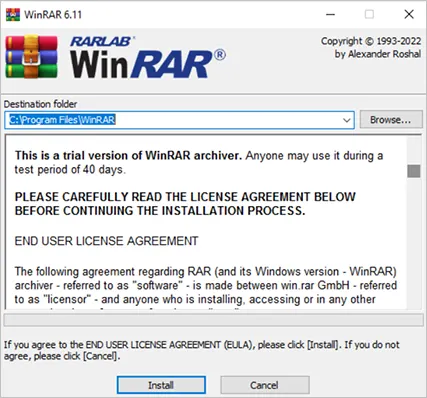
- Locate the RAR file you wish to access and right-click on it. Then, choose “Open with WinRAR”.

- Inside WinRAR, click on “Extract To” and specify the destination folder where you want the unpacked files to be placed.
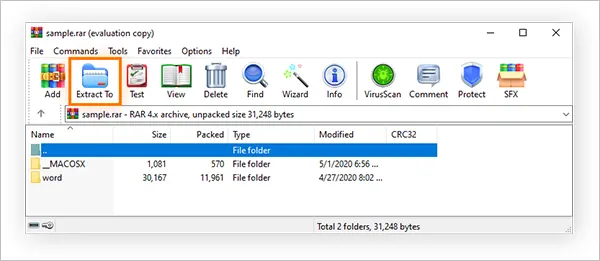
With the provided guidelines, you’ll be able to effortlessly unlock the file and quickly reach its contents in the chosen folder. Alternatively, you can directly access the files from the WinRAR interface.
Read more: How to Format an SSD for Windows and Mac: The Ultimate Guide
How to Open a RAR File on Mac?
Managing RAR extensions on a Mac might pose some unexpected complexities. Though a Mac-compatible WinRAR version exists, it requires dealing with TAR files, which can be rather time-consuming. On the other hand, a paid WinZip version tailored for Mac users is available, but it might be wiser to explore cost-free alternatives.
To efficiently unpack RAR files on your Mac, follow these straightforward steps:
- Begin by downloading and installing “The Unarchiver” on your Mac.
- Once the application is launched, a Preferences window will appear.
- In the Preferences, make sure to check the box next to “RAR Archive” under Archive Formats.
- Head to the Menu bar, click on “File“, and select one of the three “Unarchive” options from the drop-down menu.
- A Finder file browser will pop up, allowing you to navigate to the location of your RAR file. Simply click on the file.
- Now, hit “Unarchive” to initiate the extraction process.
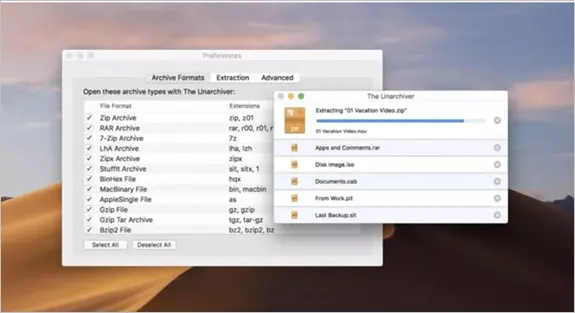
How to Open a RAR File on Android?
Here are the steps to open a RAR record on Android:
- Install the RAR file decompression software, the most popular decompression apps for Android are RAR for Android and seven-Zip for Android. You can also download the app from the Google Play Store.
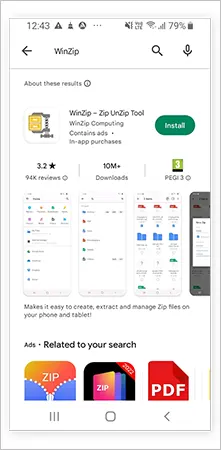
- Once you’ve set up the RAR decompression app, you may open the app and click on the RAR file to open the RAR record. The app will then extract the contents of the report to a new folder.
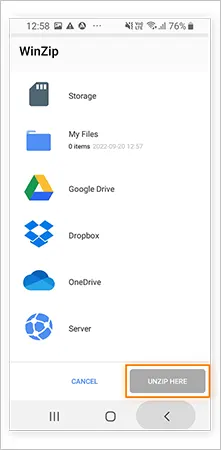
- To open files without installing decompression software, you can use a web-based RAR extractor. There are many document extractors on the internet like ezyZip and Archive Extractor Online.
How to Open a RAR File on iPhone?
IZip is a free app you may download from the App Store to open .Rar formatted documents on iPhone. Here’s the way to unpack a file with the use of iZip:
- Download iZip immediately or discover it on the App Store.
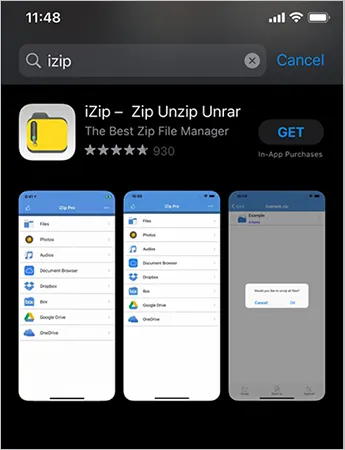
- Find the RAR file on your iPhone. Tap the iOS share icon and choose iZip.
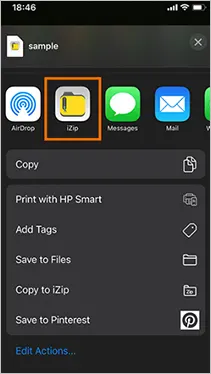
- Select OK to unzip all documents.
Your RAR record is now open. The documents it contained will be saved in a brand new folder that has the identical name as the unique report.
How to Create a RAR File?
To create a RAR file on Windows, follow these steps:
- Open the application known for creating such files e.g. WinRAR
- Use the menu to select the folder containing the files you want to compress into a RAR extension. Pick the individual files and folders you wish to include (you can select multiple files by holding down a specific key on your keyboard).
- Click on the “Add” option, you can also modify the name of the new file. Ensure that the Archive format is set to RAR.
Additionally, you have the flexibility to adjust the compression level, volume size, and other archiving parameters. Once you’re ready, click OK to initiate the creation of the new file.
- After completing the above steps, you will have successfully created a RAR file. If your primary purpose is file compression, you may also consider making a ZIP file, which offers similar benefits.
How to Convert a RAR file?
You have various options for compressing multiple files into user-friendly archives. WinZip, in particular, excels at converting RAR files to other archive formats.
The more commonly known formats include ZIP and 7z files, which do not require specialized software to access. Converting RAR to ZIP allows you to create archives that can be opened by users without WinZip. While a ZIP file lacks the same encryption capabilities, it becomes necessary if the recipient cannot access WinZip.
WinZip is a proficient RAR file converter, and converting to ZIP is a simple process:
- Open the file using WinZip.
- Click on “Unzip to:” and specify the destination for saving the file.
- Select all the extracted files and compress them into a Zip file using WinZip.
How to Encrypt a RAR Extension File?
These files have a distinct advantage over other archive formats due to their capability to be encrypted with passwords. This added layer of security ensures that sensitive data can be shared more confidently, as unauthorized access is thwarted.
- To encrypt a RAR file, you will need to utilize compression software compatible with RAR files and encryption. Two of the most popular programs that support this feature are WinRAR and 7-Zip.
- Upon opening the file using the chosen compression program, locate and click on the “Set Password” option.
- In the “Set Password” dialog box that appears, set a password for the RAR file. Remember to keep this password secure, as you will be required to enter it each time you want to access the file.
- Once the password is set, confirm by clicking the “OK” button.
Now, your file is encrypted with the password you provided. Unauthorized attempts to open the file without the correct password will be unsuccessful.
.RAR vs. ZIP: A Comparison
The primary contrast between RAR and ZIP lies in their file formats and usage. ZIP files are more prevalent due to their versatility, making them compatible with any operating system. Both of these formats enable substantial data compression, but they differ in several aspects:
- Data compression: RAR utilizes a higher compression ratio than ZIP, resulting in smaller file sizes. This means RAR extension can be uploaded and downloaded faster than ZIP, but the compression process itself is relatively slower.
- Encryption: Both formats support password protection, with RAR using AES-128 encryption, which is considered more robust than the ZIP 2.0 encryption algorithm. However, if you use 7-Zip to create ZIP files, you can enjoy even stronger AES-256 encryption, surpassing both RAR and regular ZIP files. Additionally, RAR allows you to lock encrypted archives to prevent accidental modifications.
- Error recovery: Like any file type, RAR and ZIP files can become corrupted, rendering their content inaccessible. However, you can repair damaged RAR files using specialized repair software, which facilitates data reconstruction.
- Software: Opening ZIP files is convenient as most operating systems have built-in features and numerous free apps are available for creating ZIPs. On the other hand, creating RAR files requires extra software, making it slightly more challenging for some users. However, data compression applications often support converting RAR files into other archive formats, making it easier for those without a dedicated opener.
Conclusion
In conclusion, RAR files serve as a compressed archive format capable of containing multiple files or folders within a single file. These files are commonly generated using the WinRAR software, but they are accessible using alternative programs like 7-Zip and PeaZip.
They present several advantages compared to other archive formats, such as ZIP. One key advantage lies in their superior compression capability, enabling them to effectively reduce the space occupied on your hard drive. Moreover, these files can be conveniently divided into smaller fragments if the need arises. This feature proves particularly beneficial when transferring large files over the internet or creating backups across multiple devices.
For those seeking file compression or the establishment of password-protected archives, RAR files offer a viable and worthy solution.
Read Next: What is LightingService.exe? Explained
Frequently Asked Questions (FAQs)
Ans: You can use the WinZip app on both iOS and Android platforms to open such files. With this app, you have the ability to convert one or multiple files into RAR format.
Ans: Similar to ZIP files, RAR files can have encryption and password protection. Though they are not entirely invulnerable, adding multiple layers of protection can effectively prevent unauthorized access to sensitive data.
Ans: WinZip provides an option to split these files into smaller segments, making it convenient for uploading and downloading purposes.
Ans: While it is theoretically possible to crack RAR file passwords, they utilize a robust encryption standard, making it more difficult for passwords that are easily guessable to be cracked.
Ans: Extracting files involves decompressing and moving one or several files from a compressed file, like a RAR file, to a different location.
Sources: