When it comes to video streaming, a PiP feature helps to view videos while using other apps on the device. Recently, YouTube added this feature for Apple devices.
However, if you are facing an issue of “YouTube picture in picture not working,” it might be due to the feature being disabled on your device.
If this is the case, you’ve stumbled upon the right post. We are here to provide you with a step-by-step guide to the problem. Let us find the solutions below.
Suggested Article: How to Download YouTube Videos on Mac
5 Advance Solutions to Fix YouTube Picture in Picture Not Working Issue
Depending on the problem with your device, there could be multiple solutions. We’ll start with the basics and make our way to the top.
Here are the solutions to fix the YouTube picture-in-picture not working problem.
Solution 1: Check for Updates on Your Device
Before checking out more complex solutions, let’s explore the basic ones. First, you need to make sure that your device and YouTube app are up to date.
It is possible that an update broke the YouTube picture-in-picture feature. The developers continuously push updates to the app to fix these kinds of bugs and introduce new features.
Update Your YouTube App
The process for updating YouTube differs on Android and iOS devices, follow the process given below according to your device.
Update Youtube App on Android:
- Visit the Play Store and search for YouTube.
- If there is an update available, download and install it.
Update Youtube App on iPhone/Ipad (Apple Device):
- Visit the App Store and search for YouTube.
- If there is an update available, download and install it.
It is possible that the version of Android or iOS you’re using has a buggy build that is interfering with the functionality of the OS and apps. To fix that, you should update the operating system. Here are the steps.
Update Your Operating Device System
Here is the process for updating your operating for both Android and iOS:
Update Your Android Operating System:
- You need to go to Settings and tap on System Updates.
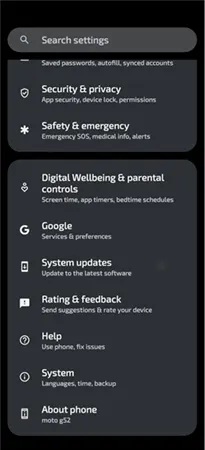
- Now, tap on Check for Updates.
Update Your iPhone/Ipad Operating System:
- You need to go to Settings and tap on General.
- Now, tap on Software Update to check for updates.
Solution 2: Enable PiP Mode
It is possible that picture-in-picture mode is somehow disabled on your device. To turn it on, you need to follow these guidelines.
Enabling PiP mode on Android Device
To enable PiP mode on Android, follow these steps.
- Go to Settings and tap on Apps and Notifications.
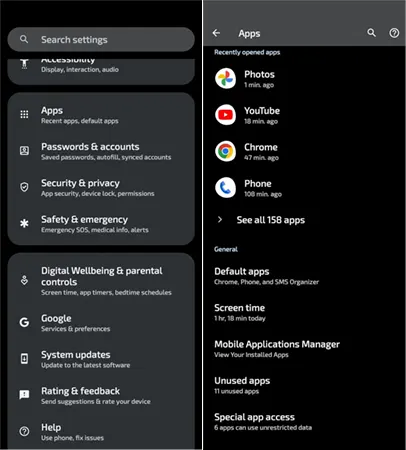
- Now, tap on Special app access and choose the picture in picture option.
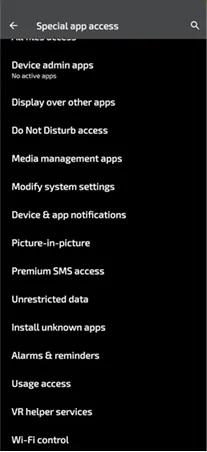
- Now, tap on YouTube and then tap on Allow Picture in Picture to turn it on.
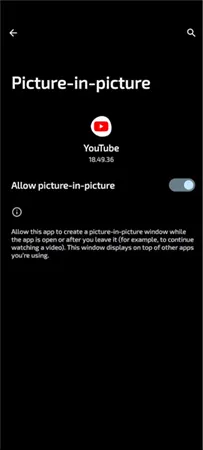
Enabling PiP mode on iPhone/Ipad Device
To enable pip mode in iOS, follow these steps.
- Go to device Setting and tap on General.
- Now, select Picture in Picture and then Tap on Start PiP Automatically to turn it on.
YouTube has now removed the option to enable or disable pip mode in the app. It is enabled by default, just use your mobile OS settings to use this feature. However, one thing to note here is that you need to have a YouTube premium membership to enjoy this feature outside the US.
Enabling PiP mode on the YouTube App
If you want to enable Pip on the YouTube app, it is easy to do so. You will only need to follow the steps below.
- Open the YouTube app on your phone.
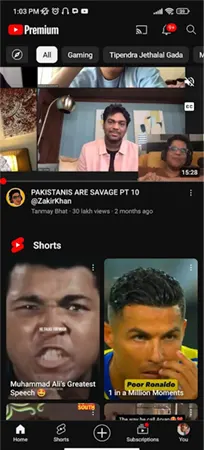
- Go to the upper-right corner and tap on your user icon.
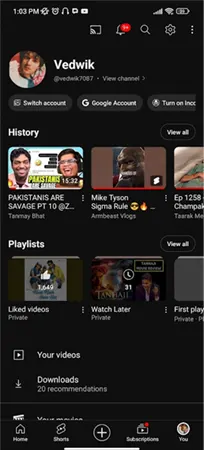
- In the next window, select the Settings option.

- Now click on the option of General.
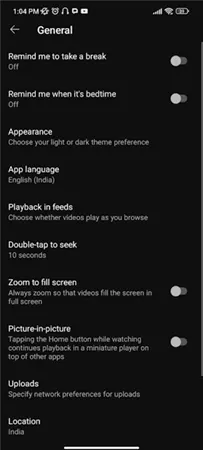
- There you will find the Picture-in-picture option. Toggle it ‘on’.
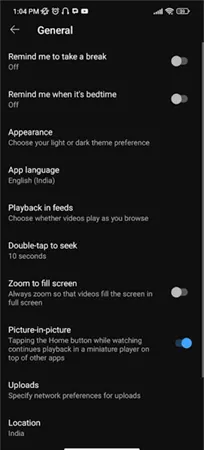
Thus, you will be able to use the mini-player feature of YouTube on your phone – as long as the app keeps running in the background.
Solution 3: Clear cache & Cookies on Your Device
Cached data on the YouTube app sometimes interferes with the app’s functionality. So, it is best to clear the cache and data to resolve the issue.
Clear Cache & Cookies on Android Device
- Go to Settings, and then tap on Apps.

- Now, search for YouTube, tap on it, and go to the Storage option.

- Now, you will see the Clear Cache option; tap on the button to proceed.
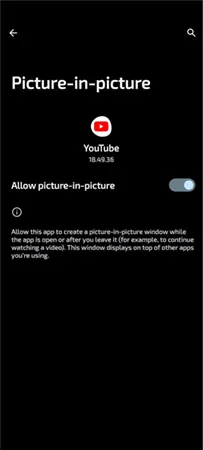
Clear cache & Cookies on Your iOS Device
Users don’t have the option to clear cache in iOS devices. So, you may want to try the uninstallation of the YouTube app.
Solution 4: Use a Browser Instead of a YouTube App
If, after trying everything from this list, YouTube PiP is not working on your device, then you should try using the YouTube website on a browser.
You can use any of the browsers readily available on the market. Open Safari, Chrome, or Brave browsers and visit YouTube’s mobile version.
Sign in with your Google account to use a customized version of YouTube for yourself. Now, play a video and then press the home button or switch to a different app. This will enable the YouTube picture in Picture mode while you are working on something else entirely.
Solution 5: Report the Issue With Help and Feedback
If any of the solutions listed here do not work for you, then reporting this issue to YouTube is a good idea. They will work on a solution right away.
To report the issue:
- Open the YouTube app.
- Go to the You section.

- Click on your Profile and select Help and Feedback from the three dot menu.
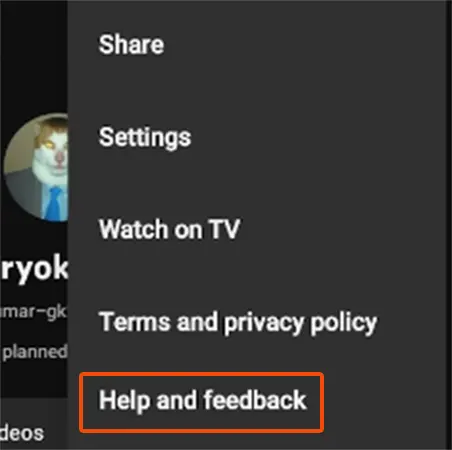
- Tap on Send Feedback
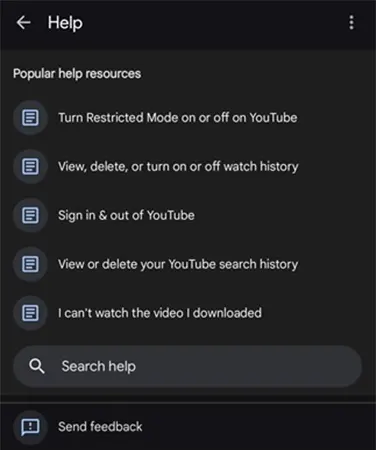
- Select Get Started.
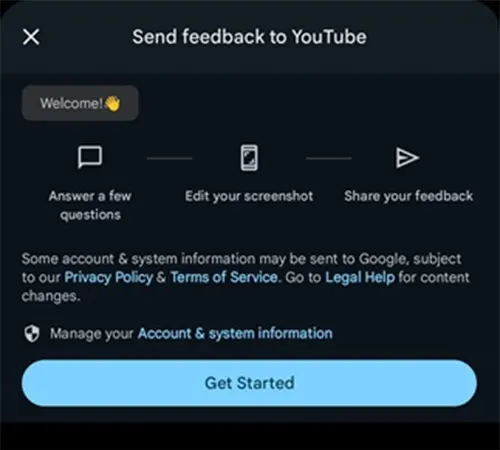
- Write your query and send it.
Make sure to properly explain the issue you are facing in detail. Sending feedback through the YouTube app is the same whether you are on an Android device or an iOS device.
Why is YouTube Picture in Picture Not Working on My Device?
This is a great way to multitask on your phone while watching something important on YouTube.
Sometimes, the PiP mode doesn’t work as advertised. There could be a few reasons behind it. Here is the list.
- The picture in picture mode is turned off.
- Using outdated YouTube app.
- Corrupt cache files.
- The OS is not updated.
- Device issue.
Bottom Line
So, these are some things a user can try when facing the YouTube pip not working issue. Many users complained about this issue in various forums and voiced their concerns on social media as well.
We hope that the solutions listed above solve your YouTube picture in picture not working issue on Android or iOS. If all else fails, contact the YouTube team and let them know about the issue.
FAQs (Youtube Picture in Picture Not Working)
Ans: There could be many reasons behind it. It is possible that the picture in picture mode is disabled in the setting or you are using the outdated app. Read the solutions we’ve provided here in this article.
Ans: No, YouTube did not disable this feature. It’s possible that this feature is disabled on your device.
Ans: No, premium membership is not required to use YouTube PiP mode. However, you may not be able to use this mode if you are outside the US.
Ans: Open the YouTube app and then tap on Settings and then General. Now, you need to toggle the Picture in Picture switch to enable it.
Ans: You can enable the PIP mode on the YouTube app. Go to YouTube app Setting and then tap on General. Now, toggle the switch next to the Picture in Picture option.