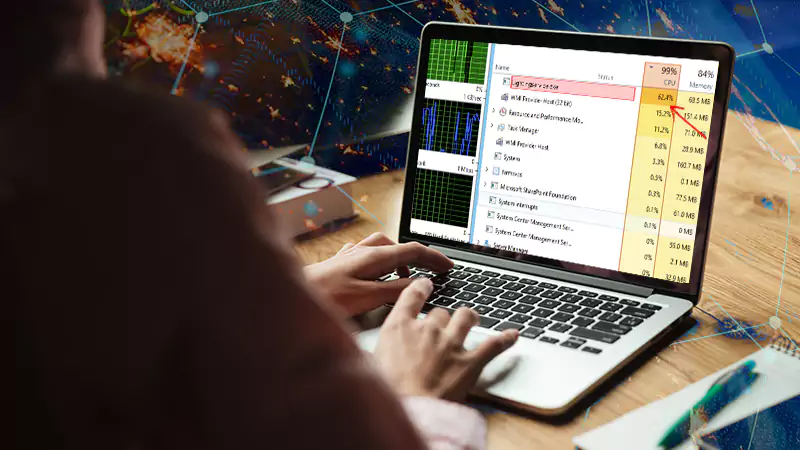LightingService is an important background service that works hand in hand with ASUS Aura Sync software to manage the captivating RGB lighting on ASUS motherboards, graphics cards, and other connected devices.
In this article, we’ll get into the details of LightingService.exe, including its purpose, its location within your system, its file size, and address the concerns regarding its potential association with viruses. We’ll also tackle the problems it may cause, providing effective solutions, along with additional insights about Lighting Services.
What is LightingService.exe?
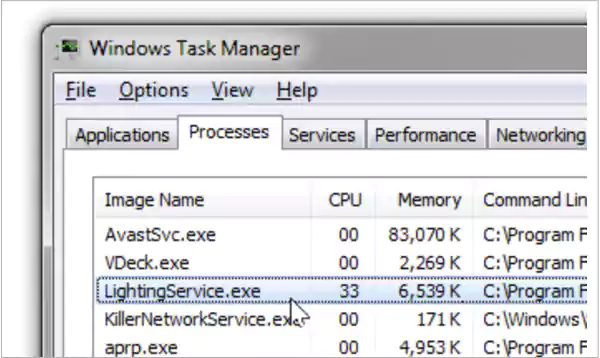
LightingService.exe is an important file in the Aura RGB lighting software. It helps the software talk to the RGB components in your computer. This means it ensures that the lighting effects you want are applied correctly.

In simpler terms, it acts like a middleman between the software and the hardware. It allows you to create personalized lighting profiles for your RGB components. Without it, the Asus Aura RGB lighting software won’t work correctly.
This component is essential for users to personalize and manage the lighting effects of their RGB components, including motherboards, graphic cards, and peripherals. By using LightingService.exe, users have the ability to design distinct lighting profiles, sync the lighting across different devices, and fine-tune the colors, patterns, and brightness of the RGB lighting.
Is LightingService.exe a virus?
No, Lighting Service is not a harmful program. It’s a genuine file that Aura Sync software uses to manage the colorful lighting effects on ASUS motherboards, graphics cards, and other devices.
Sometimes, there have been cases where harmful programs pretend to be LightingService.exe. This software tricks people into thinking they’re genuine files, but in reality, they’re viruses.
If you’re concerned about Lighting Service Windows 11 possibly being a virus, you can safeguard your computer by using a reliable antivirus scan. However, it’s highly unlikely for this file to be a virus because it’s a genuine file that plays a crucial role in the proper functioning of Aura Sync software.
Here are a few indicators to watch out for if you suspect LightingService might be a virus:
- File Location: Legitimate LightingService.exe is typically found in the C:\Program Files (x86)\LightingService\1.00.29\ folder. If you discover the file in a different location, it is more likely to be a virus.
- File Size: The average size of the file is approximately 1 MB. If the file size appears significantly larger or smaller, it is more likely to be a virus.
- File Signature: LightingService has a unique identifier known as a file signature, ensuring its authenticity. If the file signature does not match, there is a higher chance that it is a virus.
What Problems Can LightingService Cause?
In many situations, Lighting Service is a harmless file that usually doesn’t create any troubles for the system. Nonetheless, there are instances where it can lead to the following issues:
1. Performance problems: When LightingService.exe consumes excessive CPU or memory resources, it can result in performance slowdowns on your computer.
2. Conflicts with anti-cheat software: Certain anti-cheat software might block the file, preventing you from playing games that rely on this software.
3. Miscellaneous issues: Although infrequent, it could occasionally trigger other problems like blue screens or crashes.
How to Fix Lighting Service Problems?
If you’re encountering problems with this program, here are a few recommendations you can try:
1. Prior to launching the game, ensure that LightingService.exe is closed: This is generally the simplest and most effective solution. To close LightingService, you can utilize the Task Manager on your computer, which is an inbuilt tool in Windows allowing you to manage active processes.
2. Keep your ASUS Aura Sync software updated: ASUS frequently releases updates for Aura Sync, so installing a newer version of the software might address the issue you’re experiencing.
3. Deactivate LightingService.exe if you’re not utilizing Aura Sync software: If you’re not making use of ASUS Aura Sync, you have the option to disable Lighting Service. To accomplish this, you can access the Windows Registry Editor and navigate to the specified location to deactivate it:
HKEY_LOCAL_MACHINE\SOFTWARE\Microsoft\Windows\CurrentVersion\Run
If you have tried the suggestions mentioned above and you are still facing the same problem, feel free to contact ASUS support for further assistance. They are helpful in resolving technical issues and will guide you in finding a suitable solution.
How To Remove or Uninstall LightingService.exe?
To remove the file from your computer, follow these steps one by one. This will uninstall Lighting Service if it was installed as part of a software program.
- Method 1: If the file is associated with a software program, it should have its own uninstall program. Look for the Uninstaller in a directory like C:\Program Files > ASUSTek Computer > LightingService > LightingService.exe_uninstall.exe.
- Method 2: If the file was installed using the Windows Installer, go to System Settings and open the Add or Remove Programs option.
- Method 3: Search for the file or the software name “LightingService” in the search bar. You can also try searching for the developer name “ASUSTek Computer.”
Once you find it, click on it and select the Uninstall Program option to remove the file from your computer.
After completing these steps, both the LightingService software program and the LightingService.exe file should be removed from your computer.
Conclusion
Lightingservice.exe is an important part of the Asus Aura RGB lighting software that lets you customize and improve the look of your computer. Some users have noticed higher CPU usage when using it, but it’s necessary for controlling RGB lighting effects. By using it safely and following troubleshooting tips, you can minimize its impact on your system’s performance and enjoy beautiful lighting effects.
If you have any worries or run into problems with this issue, it’s best to contact Asus support for help.
Frequently Asked Questions (FAQs)
Ans: To stop the software from running, you have a couple of options. Firstly, you can uninstall the program that is associated with the file. If the file is a virus or malware, you can remove it using a reliable tool specifically designed for removing malware and viruses.
Ans: Based on the available information, it is not categorized as a virus. However, it is possible for a legitimate file to become infected with malware or a virus in order to conceal its true nature.
Ans: To determine if the file is causing high disk usage, you can use the Task Manager application. Simply right-click on the Windows Taskbar and select Task Manager. Then, click on the Disk option at the top to sort the processes and locate the disk usage of the file.
Ans: To check if it is causing high CPU usage, open the Task Manager application and locate the LightingService process. Once you find it, check the CPU usage percentage associated with it.
Ans: To check the GPU usage, open the Task Manager window and locate the software in the name column. Then, examine the GPU usage column to see the utilization of the GPU.
Ans: The file size of LightingService.exe can vary depending on the configuration of your computer, but it is generally around 1 MB in size.
Sources
Faulting Application name LightingService.exe, By Microsoft